Portal Setup Guide
If you would like to sponsor gas for your users, you need to create a Paymaster and set up gas policies on the SCS portal.
Note: You need to enable the Growth plan to access Account Abstraction (AA) features.
Bundler and Paymaster Keys
Create an API key from the API Keys section. Once created, click the key name to reveal your Bundler and Paymaster URLs.
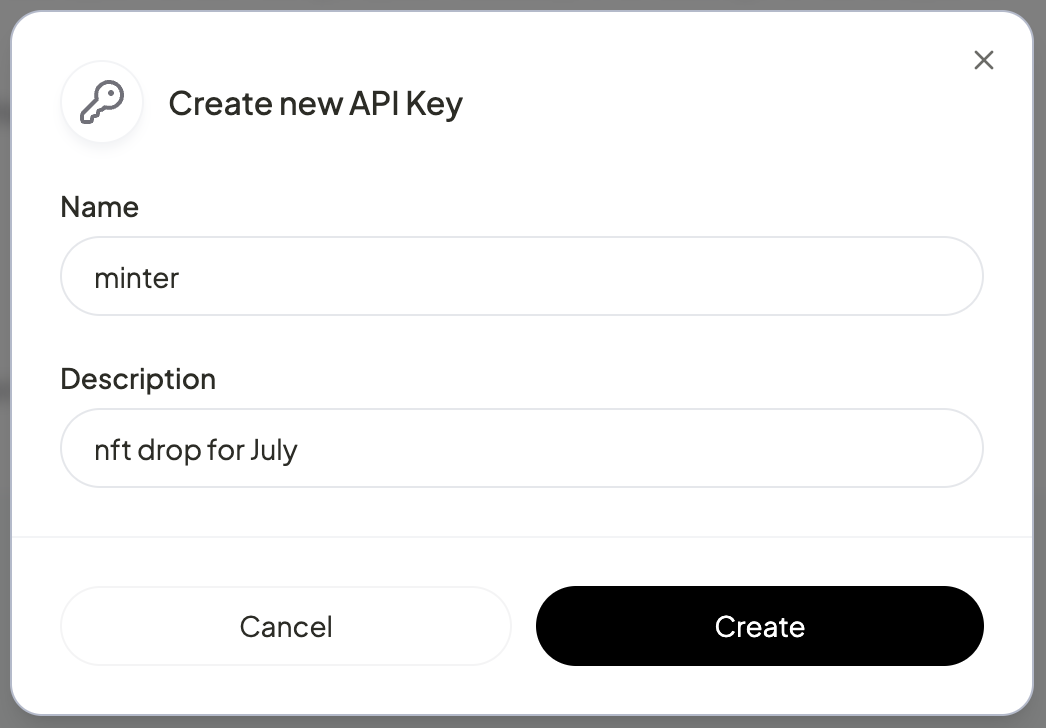
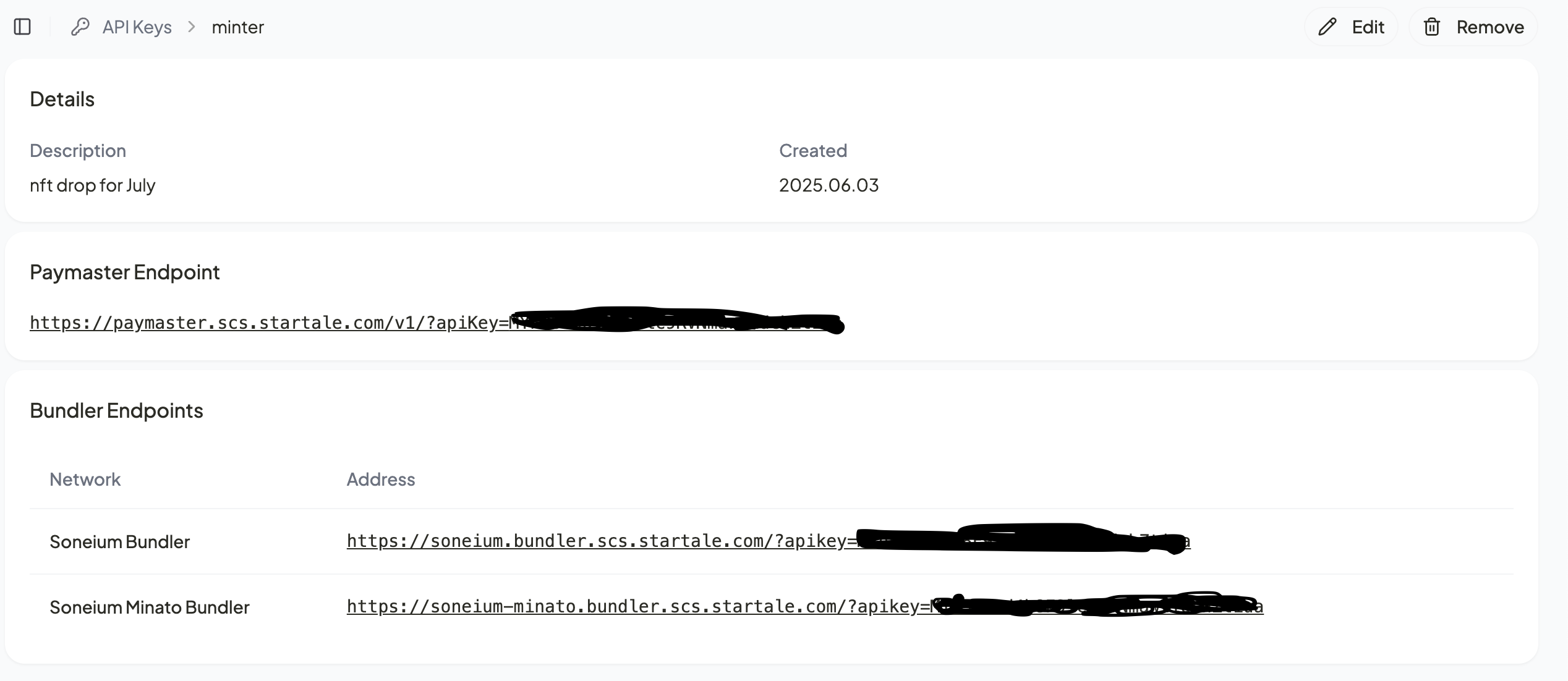
Creating a Paymaster
Under the Paymasters tab, you can choose between two types:
- Self-Funded – A prepaid Paymaster. You manually top-up ETH to sponsor user gas.
- Managed – A postpaid Paymaster billed monthly in USD based on usage.
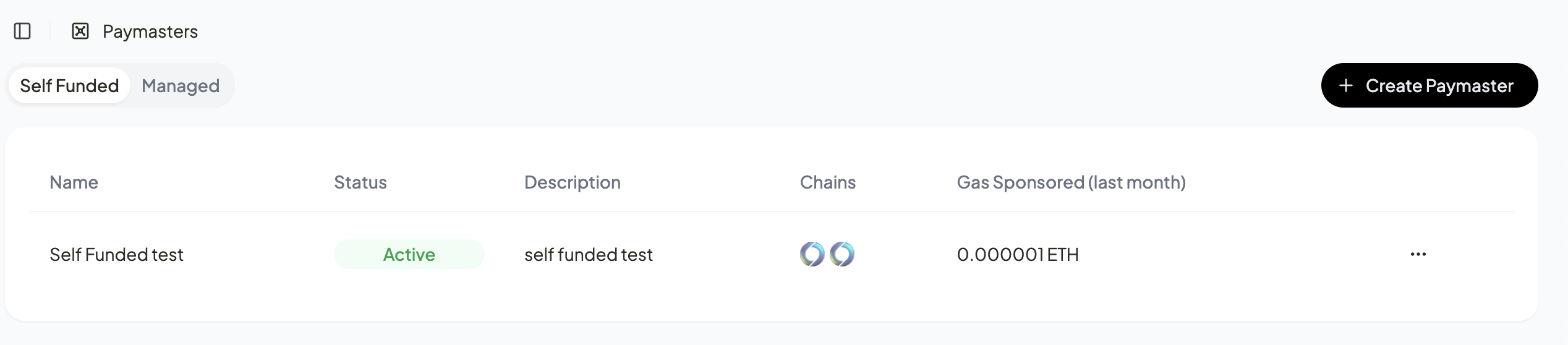
Self-Funded Paymaster
Requires a Sponsor Account (EOA). Anyone can deposit ETH to this account, but only the sponsor can withdraw.
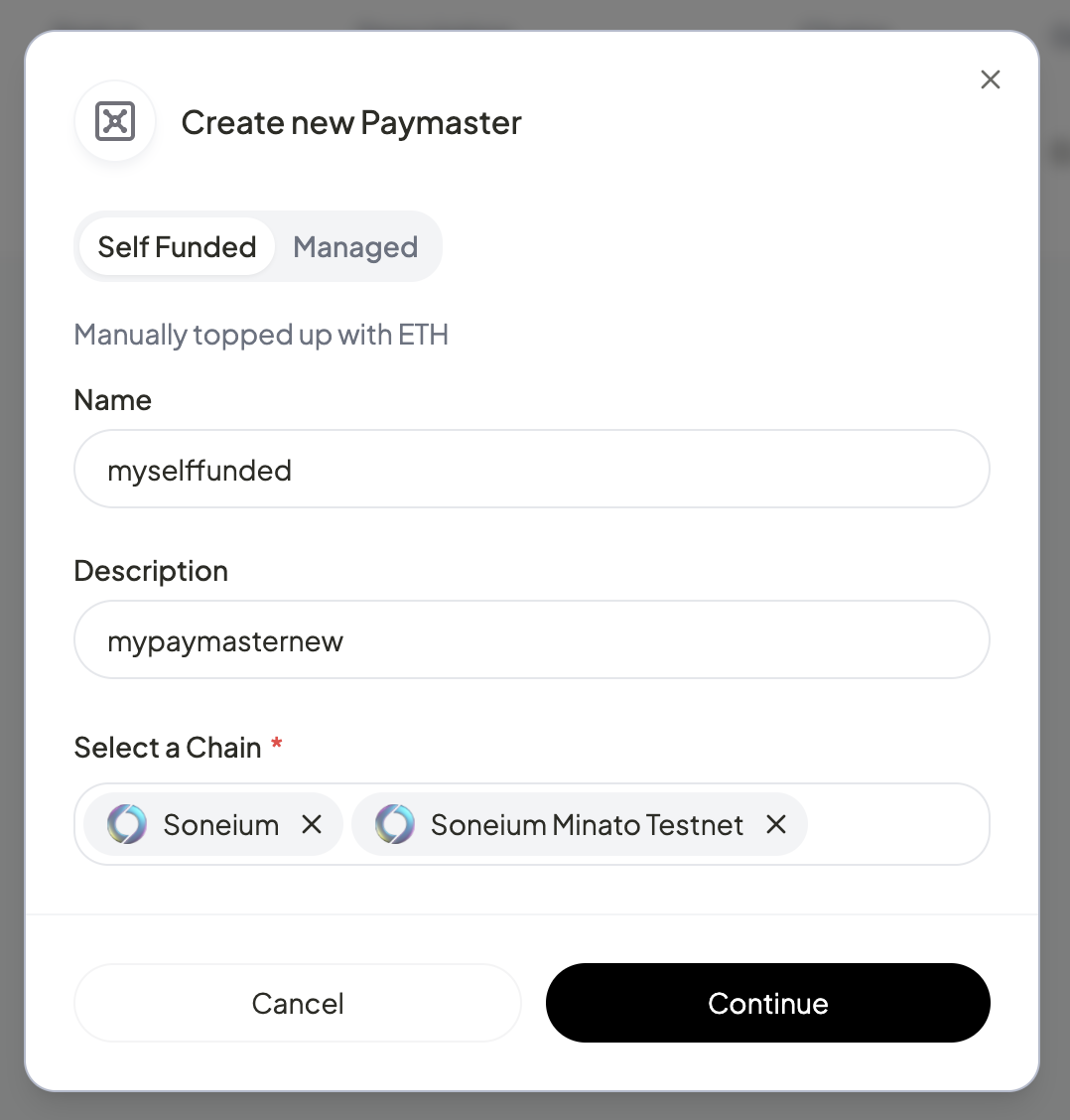
Managed Paymaster
Requires no sponsor account setup. Just create the Paymaster and start attaching policies. Upon creation, you'll receive a paymasterId to pass into the paymasterContext:
paymasterContext: { calculateGasLimits: true, paymasterId: "<YOUR_PAYMASTER_ID>" }
Gas Policies
Once a Paymaster is created, you can attach policies to control how much gas is sponsored and under what conditions.
Policy Types
- Global Policies — Apply to the entire project
- Contract Policies — Coming soon
- User Policies — Apply to specific wallet addresses
Rate Limit Types
- Amount — Limit by the amount of gas used
- User Operations — Limit by the number of user operations
⏱ Policies currently reset every 7 days
Creating Policies
Step 1: Click on Create Policy under each Paymaster
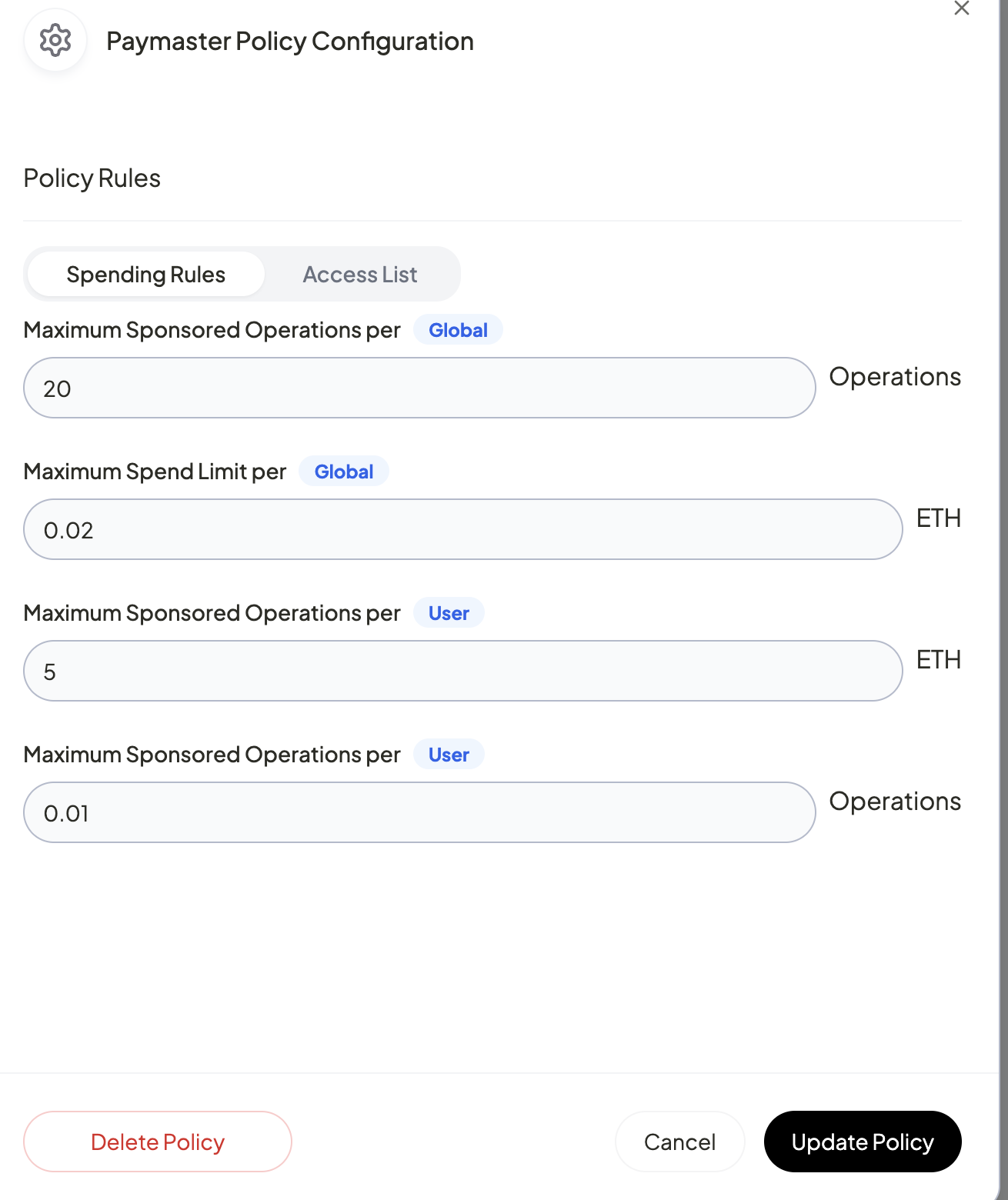
Step 2: Configure the policy details
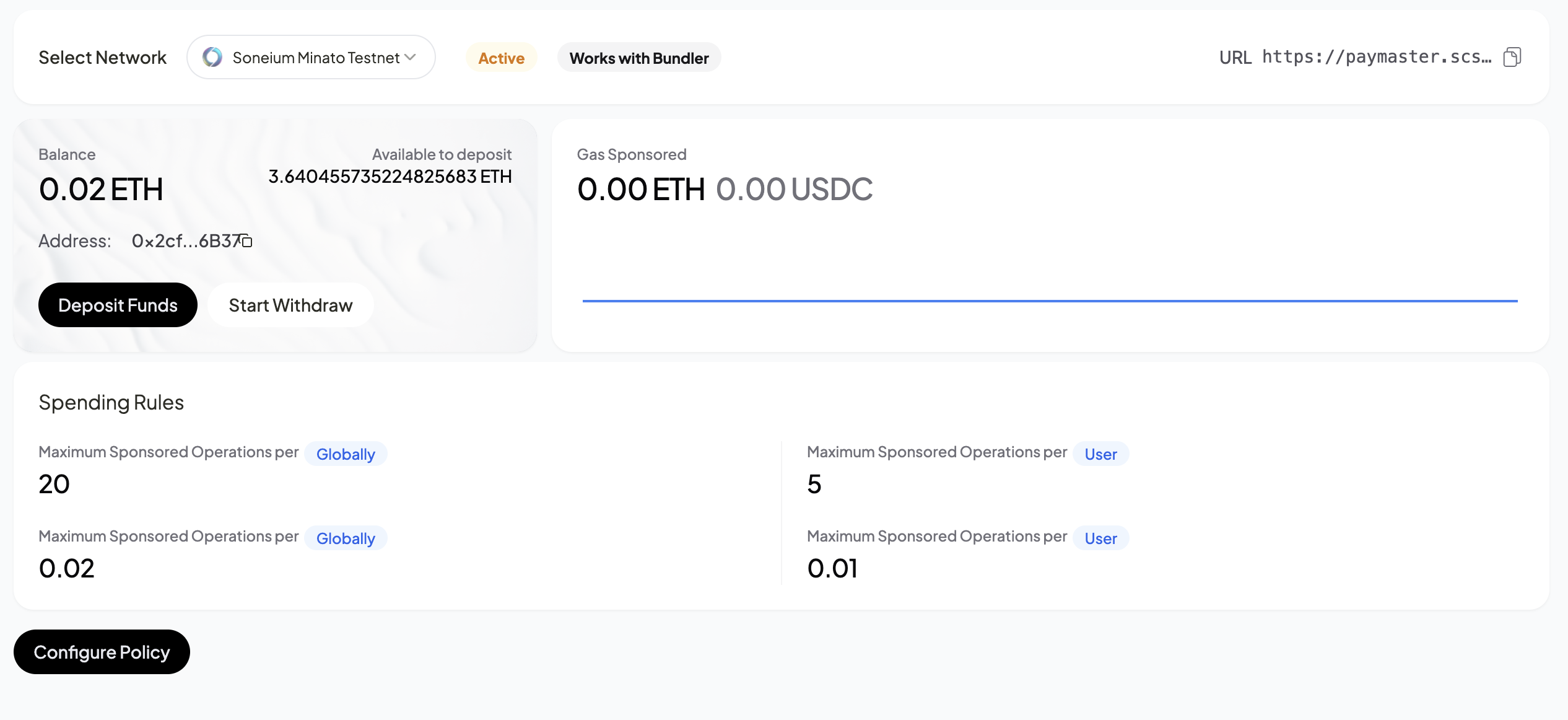
Once policies are attached, transactions using that paymasterId will be metered and sponsored according to the configured rules.